BCE Connect App
The BCE Connect App provides links to important functions for the MMCP community:
- Absences
- Announcements
- Documents (policies, assessment calendars, curriculum guides, other support)
- Events calendar
- My Students (timetable, academic reports and media consent)
- PTO Online Parent-Teacher Interview Bookings
- School Staff Directory (teacher emails)
- Uniforms
- Wellbeing Resources (via SchoolTV)
BCE Connect - supporting videos
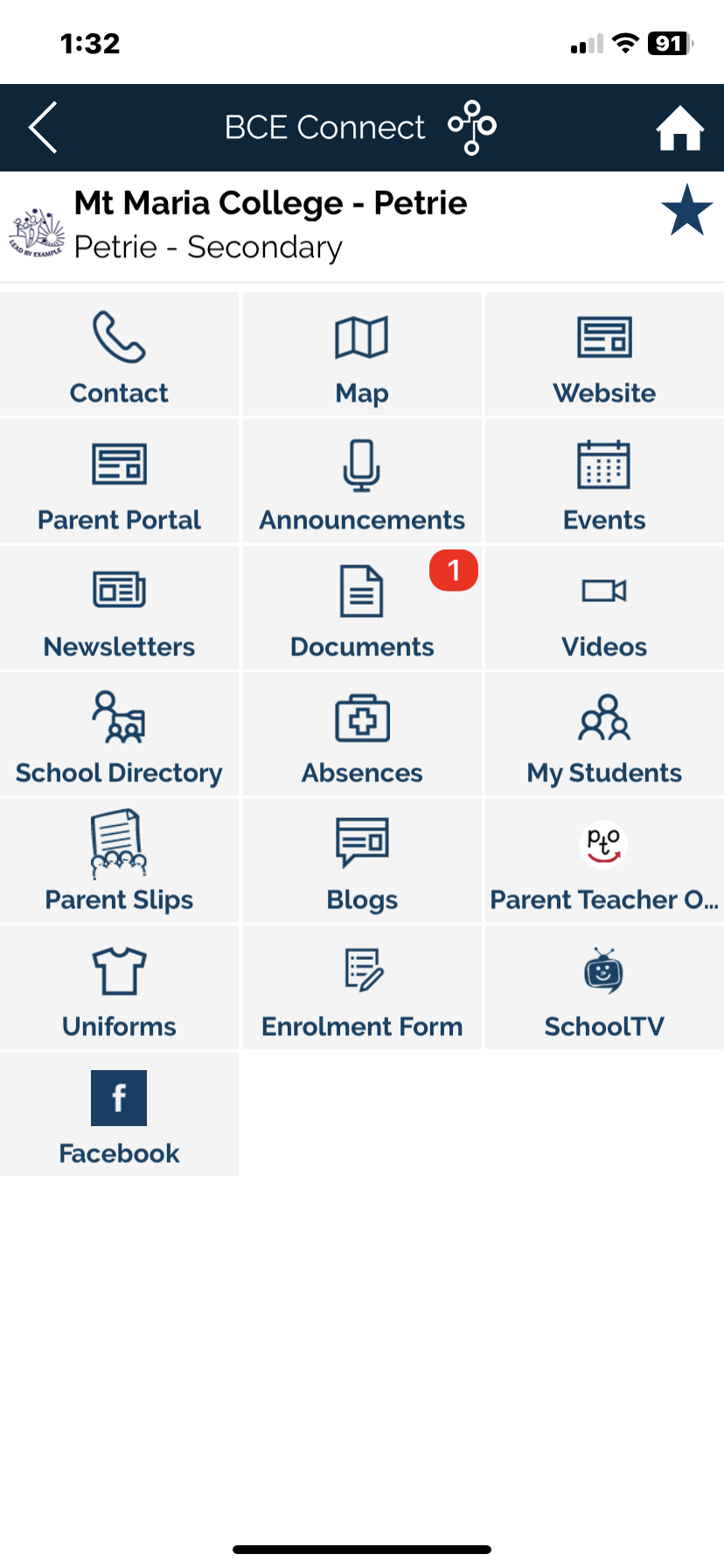
Parent Portal
The Parent Portal provides more information, such as links to helpful videos, student attendance information, and an easy-to-use layout.![]() Parents of students can access our Parent Portal here: https://extranet.bne.catholic.edu.au/parent/mmcp
Parents of students can access our Parent Portal here: https://extranet.bne.catholic.edu.au/parent/mmcp
The instructions for first-time logins can be found here. If you experience any difficulties, please do not hesitate to contact our administration staff.
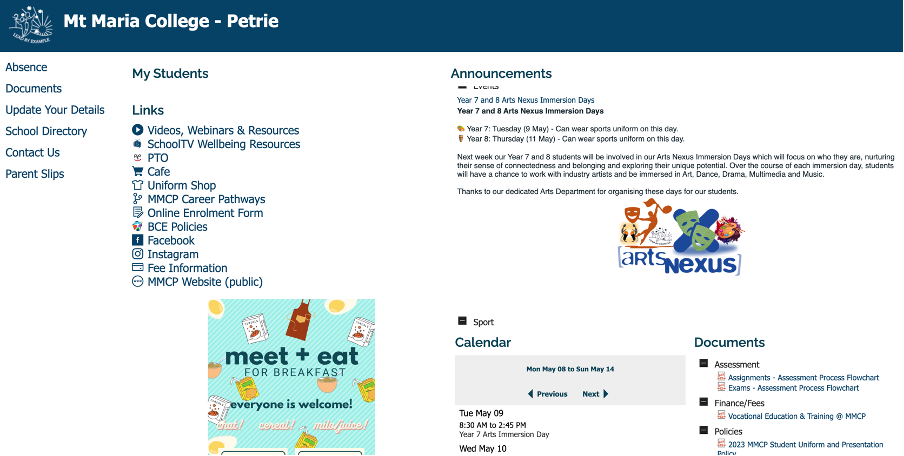
Staff and Students can access the School Portal here: Staff and Student Portal
Troubleshooting Access
A guide to troubleshoot access to your BCE Connect and Parent Portal account.
BCE Connect Tips
- Update to the latest version of BCE Connect
- Open your device’s app store and search BCE Connect. If an update is available, please update the app to get the latest changes.
- Log out and Login
- From the BCE Connect home screen, scroll to the bottom of the page, and select Log out. Open your desired school and login again.
- Uninstall and reinstall the application
- Uninstall the BCE Connect app from your device. Open your device’s app store and search BCE Connect. Install and open the BCE Connect mobile application
- Turn off your device’s autofill option
- Your device can offer to save passwords for websites and apps, and these may be incorrect, particularly if you have updated passwords. Check your device’s saved passwords to confirm they are correct or turn off this feature using the steps below.
- iOS – Open the Settings app and scroll down to Passwords. Select AutoFill Passwords and turn off the AutoFill Passwords slider
- Android - Open the Settings app and scroll down to General management. Open Autofill service and change the setting to None
- Contact the school to confirm that the email address you are using matches what your school has listed.
Parent Portal Tips
- Confirm the web address you have been given is correct
- Please use the following Sign Out link to sign out of the system. Please use the following link to find your school and sign into the Parent Portal using your login details
- Clear browser cache and close browser
- See our section “Clearing your cache”
- Reset your password
- Navigate to the Password Reset tool to step through resetting your password. Once you have reset your password click on this link and try your new password
- Contact the school to confirm that the email address you are using matches what your school has listed.
Should you still be experiencing issues after completing the steps above, please contact your school for assistance.